Python Turtle Program Source Code
Python Turtle Program Source Code
Python animation project using the Turtle graphics module. In this project, we'll create a simple animation where a turtle moves across the screen.
In this code, we use the Turtle module to create an animated turtle. The turtle continuously moves forward and changes its heading slightly in each iteration of the animation loop. If the turtle goes out of bounds (beyond the screen boundaries), it returns to the center of the screen and resets its heading. The animation loop continues indefinitely.
To run this code, follow these steps:
Install the Turtle module: Turtle is a standard Python module, so you don't need to install anything extra.
Create a Python file: Open a new file in your preferred Python editor, such as VS Code, and save it with a .py extension, for example, animation.py.
Paste the code: Copy and paste the code provided above into the Python file.
Run the code: Execute the Python script, and you should see a window appear with a turtle moving across the screen. The turtle will continue its animation until you click on the window to exit the program.
source code- save as tuttle.py
import turtle
# Create a screenscreen = turtle.Screen()screen.title("Python Animation")screen.bgcolor("white")
# Create a turtleturtle = turtle.Turtle()turtle.shape("turtle")turtle.color("blue")
# Animation loopwhile True: # Move the turtle forward turtle.forward(2)
# Change the turtle's heading turtle.left(1)
# Check if the turtle is out of bounds x, y = turtle.position() if abs(x) > screen.window_width() / 2 or abs(y) > screen.window_height() / 2: turtle.goto(0, 0) turtle.setheading(0)
# Exit on clickturtle.exitonclick()
To run this code, follow these steps:
Install the Turtle module: Turtle is a standard Python module, so you don't need to install anything extra.
Create a Python file: Open a new file in your preferred Python editor, such as VS Code, and save it with a
.pyextension, for example,animation.py.Paste the code: Copy and paste the code provided above into the Python file.
Run the code: Execute the Python script, and you should see a window appear with a turtle moving across the screen. The turtle will continue its animation until you click on the window to exit the program.
import turtle
# Create a screen
screen = turtle.Screen()
screen.title("Python Animation")
screen.bgcolor("white")
# Create a turtle
turtle = turtle.Turtle()
turtle.shape("turtle")
turtle.color("blue")
# Animation loop
while True:
# Move the turtle forward
turtle.forward(2)
# Change the turtle's heading
turtle.left(1)
# Check if the turtle is out of bounds
x, y = turtle.position()
if abs(x) > screen.window_width() / 2 or abs(y) > screen.window_height() / 2:
turtle.goto(0, 0)
turtle.setheading(0)
# Exit on click
turtle.exitonclick()
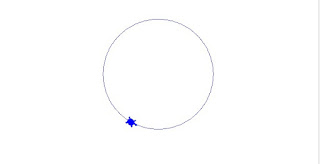


Comments
Post a Comment