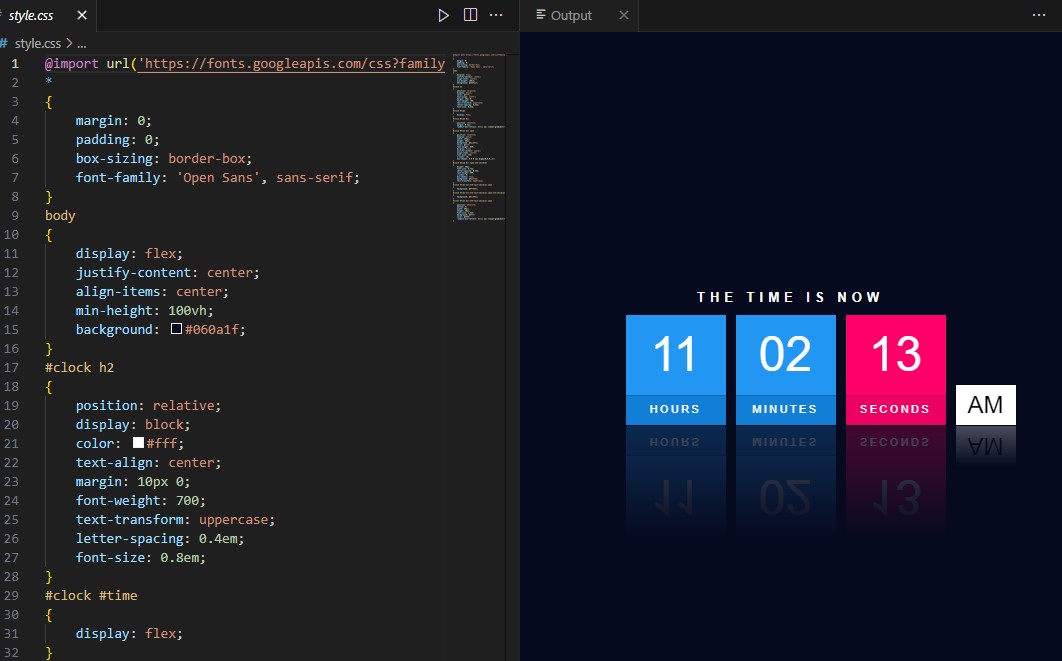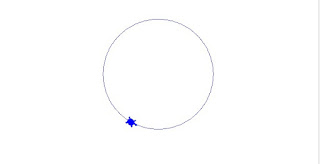TRANSLATE A WEBSITE INTO OTHER LANGUAGE-
HOW TO IMPLEMENT A WEBSITE USING JAVASCRIPT SOURCE CODE- TRANSLATE A WEBSITE INTO OTHER LANGUAGE- ADD GOOGLE TRANSLATE IN YOUR WEBSITE USING JAVASCRIPT SOURCE CODE < div id = "google_translate_element" ></ div > < script src = "https://translate.google.com/translate_a/element.js?cb=googleTranslateElementInit" ></ script > < script > function googleTranslateElementInit (){ new google . translate . TranslateElement ( { pagelanguage : 'en' }, 'google_translate_element' ...